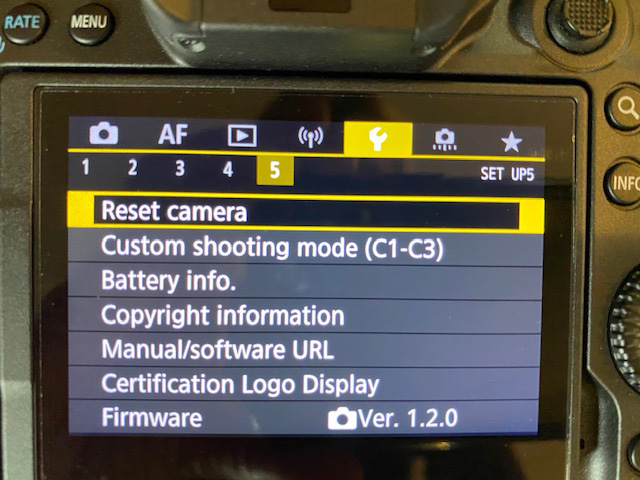I have to admit that historically I didn’t worry about updating the firmware in my digital SLR cameras. The cameras worked and they always worked. So why update the firmware?!
Mirrorless cameras, on the other hand, have a lot more electronics and keeping the firmware up-to-date is a good idea.
There have been three firmware updates for my Canon R5 since it was introduced. One in August, another in September, and another in November 2020. Canon wouldn’t issue these updates if they weren’t necessary. These updates fix a “bug” or tweak a setting.
Get the firmware updates from the Canon site. Sony, Olympus, and Fuji users will find the firmware updates on their camera manufacturer’s site.
Download the firmware to your computer. Then double-click to open the folder. You’ll find instructions and an EOSR5110.FIR file. The name might change with the update but the file extension remains the same.

Copy or move the EOSR5110.FIR file to an SD card. (I do this with a card reader.) Plug the card reader into your computer. Open the card reader on your computer, open the firmware update in another window, then click and drag the xxxxxx.FIR file to the SD card.
Put the SD card in the Canon R5. Turn the camera on and go to the wrench menu 5. Scroll down to Firmware Update. If you’ve done everything right, the camera will find the file and show the screen blow.

Click the OK button and you’ll see the screen below.

It’s a pretty simple process and worth doing to keep your camera in tip-top shape.
Hope this helps!